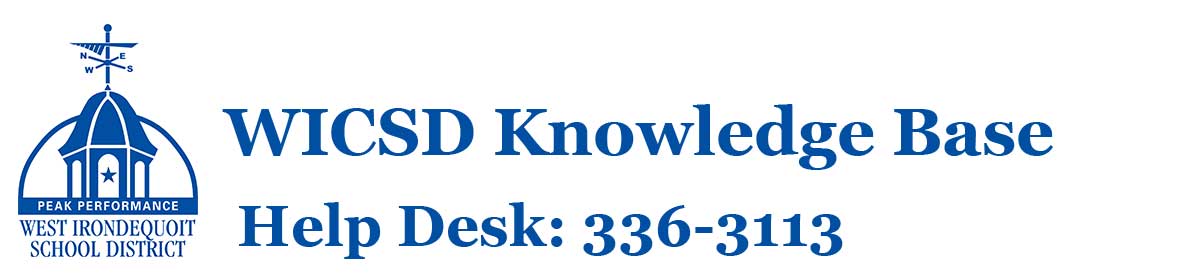How Can We Help?
West Irondequoit Central School District utilizes the Lightspeed CIPA-compliant internet filter system coupled with Lightspeed Alert’s early warning intervention system on district devices.
Overview
Lightspeed Filter utilizes a database of K-12 online content compiled from 20 years of web indexing coupled with artificial intelligence algorithms to automatically block millions of inappropriate, harmful, and unknown sites, images, and video. This filtering is implemented on student 1:1 devices, and is tailored to filter settings based on student grade level. Further, the district wireless internet is filtered at a more restrictive baseline level, such that personal devices (such as smartphones) accessing district WiFi are also filtered.
Lightspeed Alert helps our district detect early warning signs of potential threats and concerns related to self-harm, suicide, cyberbullying and school violence on district devices and network resources. When indicators are flagged, safety specialist teams comprised of full-time employees with backgrounds in education, student safety, mental health and law enforcement conduct swift threat assessments and immediately call district officials for any threat identified as “imminent.” Lower-level threats are also identified and addressed by our staff. These round-the-clock notifications initiate our targeted response teams empowered to facilitate appropriate interventions and supports.
You can watch a two-minute video on Lightspeed Alert at THIS LINK.
Frequently Asked Questions
Can students access YouTube videos?
Students have access to YouTube videos, though access is filtered. Settings are depending upon grade level as described below. Internet filter configuration is defined for full compliance with the Children’s Internet Protection Act (CIPA).
- Grades K-8: Students have access to YouTube videos if they are properly categorized by the poster and allowed per YouTube’s “Restricted Mode.” The categorization of videos as restricted or not is, in this case, controlled by YouTube and not WICSD. This setting errs on the side of avoiding potential student access to inappropriate materials, and is largely controlled by the uploader of the video properly categorizing their video.
- Grades 9-12: Students have access to YouTube videos EXCEPT those designated as mature by the content uploader or the YouTube community. The ‘mature’ categorization is controlled by YouTube and not WICSD.
Does Lightspeed search students’ social media accounts accessed from their personal devices?
Lightspeed is only installed on district-owned devices, though the Lightspeed Alert system can also flag warning signs in Office 365 documents that are attached to district-managed Microsoft O365 accounts, even if they are accessed on a personal device. The system cannot monitor student activity on personally owned devices with the exception of district-provided O365 account resources.
What categorizes a threat as “imminent”?
Imminent threats are about to happen and potentially require immediate intervention. The qualifiers for an imminent threat include:
- Access to weapon
- Plan in place
- Specific details
- Goodbye letters/content
What if there’s a threat that isn’t imminent?
In addition to the automated notification sent to district officials by the Alert system, the safety specialist(s) will also send a summary email on any threats identified as high risk but not imminent.
What happens if district officials are not reachable and an imminent threat is identified?
If unable to reach the school Emergency Contacts and a threat is imminent, safety specialists will contact local law enforcement.
Can you install Lightspeed on my child’s smartphone or home computer?
WICSD is not licensed or able to install Lightspeed (or other district software) on personal devices, though there are a number of parental electronic device control / supervision / management products available for home use. The website commonsense.org is a great starting point to learn more, offering an array of curated resources designed to assist in the promotion of healthy electronics usage and digital citizenship.
What best practices can assist in promoting positive habits at home?
The district’s Technology Advisory Committee explored this question as a collaborative research team recently, sharing the following summary of findings around best practices: Electronic Device Usage and Screen Time.