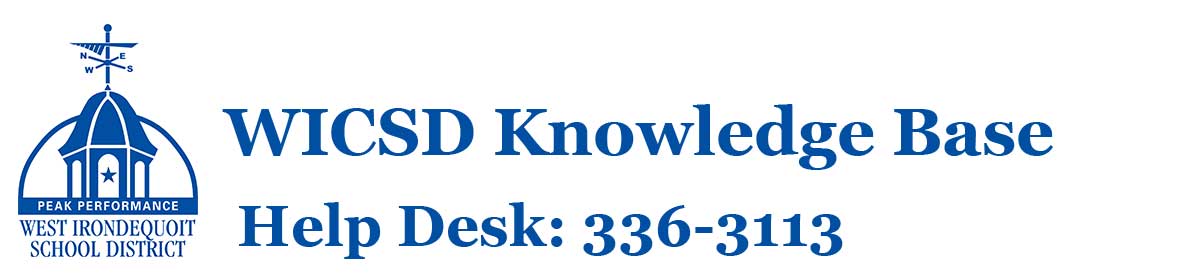How Can We Help?
Managing Digital Distractions
Our district filters internet content consistent with the Children’s Internet Protection Act (CIPA) to keep students safe from objectionable material and limit access to social media. There are some sites (like YouTube) that offer valuable educational material as well as content that can distract students from efficiently completing work. Teachers monitor these distractions in the classroom through a variety of methods, but we recognize this can present a challenge for some students at home. Beyond obvious controls such as supervision, limiting access to devices during specific hours, and ongoing conversations with your children around responsible use of electronic devices, the following tools may provide additional layers of protection. If your child is having difficulty managing digital distractions, we encourage families to take advantage of the parental controls on their home wifi network.
Home Router Parental Control Setup
The links below can help you get started with setting up and configuring custom settings to control content on popular wireless router systems (Netgear, Asus, and Linksys), though we recommend checking your specific router’s documentation for the most up-to-date and accurate instructions.
- How to Setup Netgear Parental Controls (video)
- How to Setup Netgear Parental Controls (instructions)
- How to Setup ASUS Parental Controls (video)
- How to Setup ASUS Parental Controls (instructions)
- How to Setup Linksys Parental Controls (video)
- How to Setup Linksys Parental Controls (instructions)
Domain Name Server Designation
An additional protection mechanism against malware and adult content involves changing your default Domain Name Server (DNS) on your home network. By default, the DNS server most devices use is provided by your internet provider. You can, alternately, set up and use an alternate DNS server, some of which are designed to filter malware and adult content sites. As an added benefit, these solutions apply to every device that connects to the internet from your home network, including smartphones, laptops, game consoles, and televisions.
- The Cloudflare 1.1.1.1 for Families DNS Servers offer a free added layer of protection on your home network. 1.1.1.1 for Families leverages Cloudflare’s global network, and categorizes destinations on the Internet based on the potential threat they post regarding malware, phishing, security risks, and adult content. More information is available at Cloudflare 1.1.1.1 Documentation.
- OpenDNS Family Shield is preconfigured to block adult content and is a popular and well-tested solution. More information is available at OpenDNS Home Internet Security.
- CleanBrowsing offers three free public DNS server options: a security filter, an adult filter, and a family filter. Services offered include both free and paid tiers. More information is available at CleanBrowsing Filters.