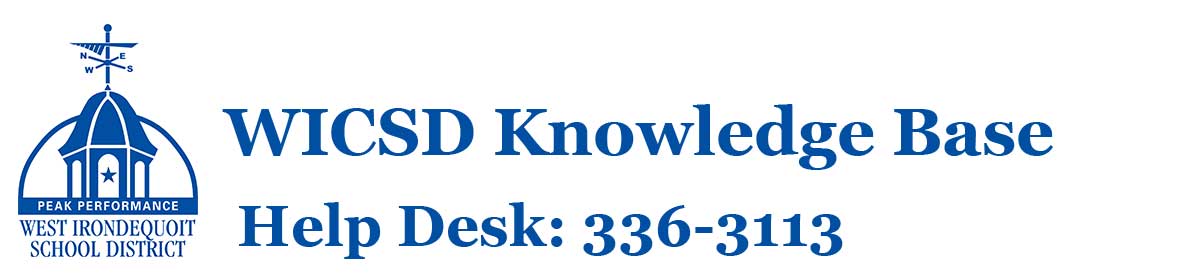How Can We Help?
Sign Up For a Parent Account(s) in Schoology

- Go to www.schoology.com.
- Click Sign Up at the top of the page and choose Parent.
- Enter your Parent Access Code. This is a 12-digit code in xxxx-xxxx-xxxx format that you receive from one of your child’s instructors.
- Fill out the form with your information.
- Click Register to complete.
When you use a Parent Access Code to create an account, you are automatically associated to your child. You can add additional children to your account using the Add Child button.
Notes:
- Parent Access Codes are unique to each student, but can be used to make multiple parent accounts.
- If your Parent Access Code does not allow you to register or, if the code does not have 12 digits, please contact your child’s instructor or school for more information.
Add Additional Children to Your Account
If you already have a parent account in Schoology for one child, you can add additional children to your account:
- Log in to your Schoology account using your username or email address and password.
- Click the arrow next to your name in the top-right corner.
- Click the Add Child button.
- Enter the Child Code for the child you’re adding. This is the same as your Parent Access Code, the 12-digit code in xxxx-xxxx-xxxx format that you receive from one of your child’s instructors.
- If your code does not look like this code, contact your child’s instructor or school.
- Click the Use Code button to complete.