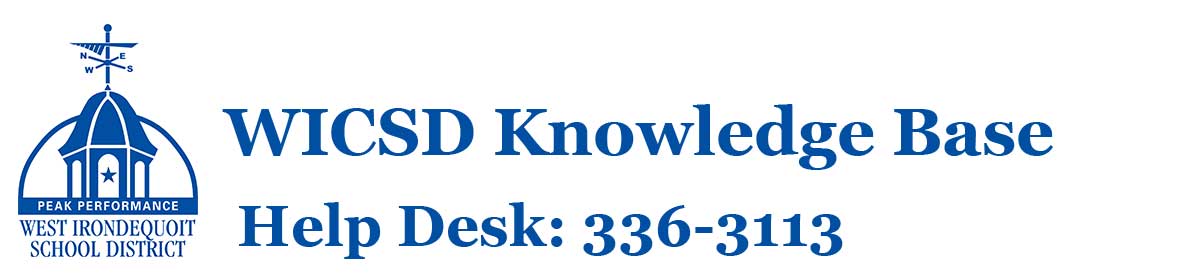How Can We Help?
Student Support and Frequently Asked Questions
Frequently Asked Questions
The IT department has been addressing questions as fast as it can in recent weeks and has developed a list of Frequently Asked Questions (and answers) to hopefully assist many of you with familiar issues.
Q: How do I obtain tech support as a student/parent?
A: Initial point of contact should be your child’s teacher. Quite often our teachers are able to assist as a “first line of defense,” especially when related to login issues. If the teacher cannot assist, the teacher will gather as much information and detail as possible (such as webpages accessed, exact error messages, and screenshots if available), including parent/guardian contact information, and submit that to the tech support team. Tech support will investigate and respond back to the teacher to relay information back to the parent, and/or call the parent/guardian directly depending upon the complexity of the concern. Your patience in this process is appreciated as we deal with a high support request volume.
Q: I can’t login to my device. Can you help?
A: Student passwords are reset over the summer. Password support can be obtained in the DMRC at the high school, in the library tech area at Dake, in the libraries at Rogers and Iroquois, and through the library or classroom teacher at K-3 schools.
Q: How can I obtain WiFi at home?
A: Irondequoit Public Library is offering free rental of WiFi mobile hotspots to all Irondequoit residents and any students of Irondequoit schools (West Irondequoit, East Irondequoit, Bishop Kearney, etc.) You can reserve a mobile hotspot by calling or texting (585) 210-2390, or emailing irondequoit@libraryweb.org with your name, Irondequoit address, and phone number. A staff member will reply within 48 hours with more information.
Q: Schoology is slow or unresponsive.
A: You can view the current status of Schoology by navigating to http://status.schoology.com.
Q: How can I print wirelessly at home?
A: Currently our computer systems do not have the capability of remotely installing wireless printer drivers, but generic printer drivers come pre-installed for a large portion of available home printers. Our recommendation: Try to print from a wired connection directly to the printer, or alternately, access your document from a personal device that is connected to the printer and print from that device. A vast majority of our district tools such as OneDrive, OneNote, Outlook and Schoology are accessible from a web browser on home computers.
Q: Can I use bluetooth headphones?
A: Though not all district computers support bluetooth, those that do may be connected to bluetooth audio by choosing the Windows-K key combination. The technology department is not able to support troubleshooting of such devices and connections, and district laptops will not be swapped for requested bluetooth functionality.
Q: I’m having trouble with my WiFi connection at home. Can you assist?
A: Much as we would love to assist, due to our support request quantity we must recommend you contact your Wi-Fi provider and/or documentation for home internet equipment.
Q: Some students are getting an error message opening Word/PowerPoint files downloaded from Schoology. It says there is no file associated with it. How should you proceed?
A: Go to your “Downloads” folder, double-click on the file and when Windows asks you what app to use, pick Word or PowerPoint. If you check the box to remember, it should work normally after that.
Q: Am I financially liable for accidentally damaged devices?
A: In an effort to provide educational resources for our students while away from school, we allow students to take their devices home as part of the instructional program as determined in individual grades and programs. As always, we request students continue to treat these devices in a safe and appropriate manner.
Any repair charges due to accidental or purposeful damage incurred for students who take devices home will be billed at the district’s repair or replacement rate. An optional laptop protection plan is available to families to minimize the financial liability of accidental damage to a device, available through myschoolbucks.com.
Q: How can I access my child’s Schoology or Seesaw assignments?
A: Account setup information will be available from your child’s teacher at the beginning of the school year. Video tutorials are available in the Schoology Parent Overview and Seesaw Parent Overview. Detailed instructions for Schoology are available in the Schoology Parent Guide.
Q: How can I limit access to objectionable material on the internet at home?
A: Student devices are pre-configured with a CIPA-compliant internet filter that functions wherever the device is used. Beyond supervision and limiting device access, additional parental controls (that can be applied to your entire home network) are available through a variety of methods, many of which are free and easy to implement. More information on these systems is available on our Parental Controls / Managing Digital Distractions page.
Q: I have an e-mail with links or attachments that I’m not sure is credible. Should I click on the link?
A1: Please, no.
A2: When in doubt, please contact the sender directly and verify they sent you a document or link. If you do not know the sender, or cannot confirm who it is from, please see A1.
As always, please remember to fully shut down your computer and restart to see if it clears the issue first. We appreciate your patience and support as we work together to enhance our instructional program through the purposeful integration of technology.